Your Uconnect WiFi hotspot may not work due to incorrect settings or software issues. Restarting the system might provide a temporary solution.
Uconnect WiFi hotspots can enhance your driving experience by providing internet access on the go. Despite its benefits, users sometimes face connectivity issues. Common reasons include incorrect WiFi settings, outdated software, or network problems. Verifying your WiFi password and ensuring your device settings are correct can resolve minor issues.
Restarting the Uconnect system is another quick fix that may help. Persistent problems might require a system update or professional assistance. For a seamless experience, keeping your Uconnect software updated and double-checking your device configurations are essential steps.
Common Issues
Experiencing problems with your Uconnect WiFi hotspot can be frustrating. Several common issues might be causing the disruption. Understanding these can help you troubleshoot effectively and get back online quickly.
Wifi Not Activating
One of the most common issues is the WiFi not activating. This can be caused by various factors, including:
- Incorrect settings
- Software glitches
- Outdated firmware
Ensure your Uconnect system is up to date. Restarting the system can sometimes resolve activation problems. Also, double-check your WiFi settings to confirm they are configured correctly.
Hotspot Connected But No Internet
Another frequent problem is having the hotspot connected but no internet. This issue might be due to:
- Incorrect password
- Network interference
- Device settings
Verify that the password entered is correct. If issues persist, reset your network settings on both the Uconnect system and the device trying to connect. Sometimes, deleting the WiFi profile and reconnecting can solve this issue.
| Common Issue | Possible Causes | Solutions |
|---|---|---|
| WiFi not activating | Incorrect settings, software glitches, outdated firmware | Update system, restart, check settings |
| Hotspot connected but no internet | Incorrect password, network interference, device settings | Verify password, reset network settings, delete and reconnect WiFi profile |
Troubleshooting Steps
Having trouble with your Uconnect Wifi Hotspot? You’re not alone. Many users encounter issues with their Uconnect Wifi Hotspot not working. Here are some simple troubleshooting steps to help you get back online.
Restarting Devices
Restarting your devices can often solve connectivity issues. Follow these steps:
- Turn off your vehicle’s Uconnect system.
- Restart your smartphone or any device trying to connect.
- Turn on the Uconnect system again.
This simple step can refresh connections and resolve many common issues.
Updating Firmware
Keeping your firmware up to date ensures your system runs smoothly. To update the firmware:
- Go to the Uconnect website.
- Download the latest firmware version.
- Follow the instructions to install the update.
Updated firmware can fix bugs and improve performance.
Incorrect Settings
Sometimes, your Uconnect WiFi hotspot may not work due to incorrect settings. These settings can be easily overlooked but play a crucial role in the hotspot’s functionality. Let’s break down some common issues related to incorrect settings.
Wifi Password Issues
One of the primary reasons your WiFi hotspot might not connect is due to password issues. Ensure that the password you are entering is correct and matches the one set in your Uconnect system. Here are some steps to verify:
- Open your Uconnect system settings.
- Navigate to the WiFi settings section.
- Check the current password and make sure it matches.
- Update the password if necessary.
If you recently changed your WiFi password, make sure all devices trying to connect are updated with the new password. Incorrect password entries are a common hurdle in seamless connectivity.
Vpn Conflicts
VPN conflicts can also cause your Uconnect WiFi hotspot to malfunction. Virtual Private Networks (VPNs) can interfere with your WiFi settings. Here’s how to troubleshoot VPN conflicts:
- Disable the VPN on your primary device.
- Restart your device to ensure all settings refresh.
- Try reconnecting to the Uconnect WiFi hotspot.
If the hotspot works without the VPN, you may need to adjust your VPN settings. Sometimes, certain VPNs block local network traffic, causing a connection issue.
| Issue | Solution |
|---|---|
| Incorrect WiFi Password | Update the password in Uconnect settings |
| VPN Conflicts | Disable VPN and restart device |
Addressing these incorrect settings can often resolve connectivity problems with your Uconnect WiFi hotspot. Ensure both WiFi passwords and VPN settings are correctly configured to enjoy uninterrupted internet access.

Credit: m.youtube.com
Firmware And Software
Experiencing issues with your Uconnect WiFi hotspot can be frustrating. Often, these problems are linked to firmware and software issues. Understanding the role of software bugs and the importance of updating the Uconnect system can help you resolve these issues quickly.
Software Bugs
Software bugs are a common cause of hotspot malfunctions. These bugs can disrupt the normal functioning of your Uconnect system. They can lead to connectivity issues, making it impossible to use the WiFi hotspot.
- Outdated software may contain bugs that have already been fixed in newer versions.
- New updates often include patches to fix known issues and improve system stability.
- Running an older version increases the risk of encountering these bugs.
Updating Uconnect System
Keeping your Uconnect system updated is crucial for optimal performance. Regular updates can fix bugs and enhance system features. Follow these steps to update your Uconnect system:
- Start your vehicle and turn on the Uconnect system.
- Go to the Settings menu on the Uconnect screen.
- Select “System Updates” and check for available updates.
- If an update is available, follow the on-screen instructions to download and install it.
Ensure your vehicle is in a well-ventilated area, and you have a stable internet connection while updating. This process may take a few minutes, but it can significantly improve your system’s performance.
| Issue | Solution |
|---|---|
| Outdated Software | Update to the latest version |
| Connectivity Problems | Restart the Uconnect system |
| Software Bugs | Install patches via updates |
By maintaining updated firmware and software, you can prevent most connectivity issues. This ensures a smoother and more reliable Uconnect WiFi hotspot experience.
Network Problems
Experiencing network problems with your Uconnect Wifi Hotspot can be frustrating. Understanding common issues helps in troubleshooting and resolving them faster. Let’s explore some frequent network problems.
Poor Cellular Service
Poor cellular service can disrupt your Uconnect Wifi Hotspot. If your vehicle is in an area with weak cellular signal, the hotspot may not work properly. Ensure your vehicle is in a location with good cellular coverage.
| Possible Solutions | Details |
|---|---|
| Check Signal Strength | Move to an area with better cellular reception. |
| Carrier Settings | Verify your cellular carrier settings are updated. |
Signal Issues At Startup
Signal issues at startup can also affect your Uconnect Wifi Hotspot. Sometimes, the system takes a while to establish a stable connection after startup.
- Restart the System: Restart your vehicle’s Uconnect system.
- Wait for Connection: Allow a few minutes for the system to stabilize.
- Check for Updates: Ensure your Uconnect system firmware is up-to-date.
These steps can help resolve most network problems with your Uconnect Wifi Hotspot. For persistent issues, consulting with your vehicle’s dealer might be necessary.
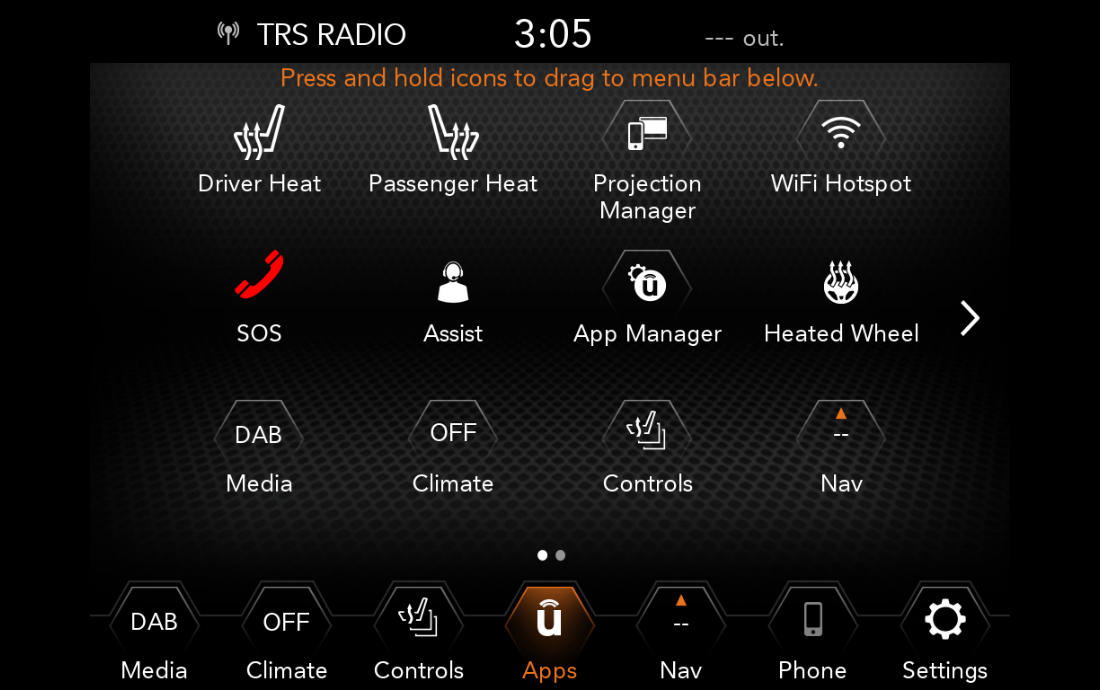
Credit: jeep.ubigi.com
Vehicle-specific Problems
Experiencing issues with your Uconnect WiFi hotspot can be frustrating. Sometimes, these issues are vehicle-specific. Below, we dive into common problems like a defective head unit and ATT WiFi activation issues. Understanding these can help you troubleshoot and resolve the problem faster.
Defective Head Unit
The head unit is the central control system for your Uconnect. If it is defective, your WiFi hotspot may not work. Symptoms of a defective head unit include:
- Touchscreen not responding
- Frequent system crashes
- WiFi connectivity issues
To address this, you might need to reset the head unit. Follow these steps:
- Turn off your vehicle.
- Wait for a few minutes.
- Turn the vehicle back on.
If the problem persists, consider visiting a dealership for a head unit inspection. Sometimes, a software update can fix the issue.
Att Wifi Activation Issues
Another common problem is ATT WiFi activation issues. Without proper activation, your Uconnect WiFi hotspot won’t work. Here’s how to ensure it’s activated correctly:
| Step | Action |
|---|---|
| 1 | Log in to your ATT account. |
| 2 | Check if your vehicle is listed under connected devices. |
| 3 | Ensure your data plan is active. |
| 4 | Follow the prompts to activate your hotspot. |
If you still face issues, contact ATT support. They can guide you through the activation process. Sometimes, a network reset or SIM card replacement might be required.
User Experiences
Many Uconnect users have faced challenges with their Wifi Hotspot not working. These issues vary widely, and users have shared their experiences online. Here, we dive into user feedback from forums and discuss resolved and unresolved cases.
Forum Discussions
Forum discussions reveal a range of problems with the Uconnect Wifi Hotspot. Users report inconsistent connections and difficulties activating the hotspot. Some mention that the hotspot works intermittently, while others can’t get it to work at all.
| Issue | Description |
|---|---|
| Intermittent Connection | Hotspot works sometimes, then stops without warning. |
| Activation Problems | Users unable to activate the hotspot despite correct settings. |
| No Internet | Hotspot connects but provides no internet access. |
Resolved And Unresolved Cases
There are both resolved and unresolved cases reported by users. Some users found success with simple fixes, while others remain frustrated.
Resolved Cases
- Restarting the Uconnect system resolved issues for some users.
- Updating to the latest firmware helped others.
- Re-entering WiFi settings and passwords proved effective.
Unresolved Cases
Despite multiple attempts, some users still face unresolved issues. These include:
- Persistent connection drops.
- Hotspot activation failure.
- Device compatibility issues.
User feedback indicates that while some solutions work temporarily, a permanent fix is still elusive for many. These experiences highlight the need for ongoing technical support and updates from Uconnect.
Step-by-step Solutions
Is your Uconnect Wifi Hotspot not working? Try these step-by-step solutions to troubleshoot and resolve the issue. Follow these simple steps to ensure your WiFi hotspot runs smoothly.
Deleting And Re-adding Wifi Profiles
Sometimes, the WiFi profile on your device may get corrupted or outdated. Here’s how to delete and re-add the WiFi profile:
- Go to your device’s WiFi settings.
- Find the Uconnect WiFi network in the list.
- Tap on the network and select Forget or Remove.
- Restart your device to clear any cached data.
- Re-scan for available networks and select the Uconnect WiFi network again.
- Enter the correct password and connect.
This should help refresh the connection and solve the issue.
Contacting Support
If the problem persists, contacting support is a good next step. Here’s how to reach them:
- Visit the official Uconnect support website.
- Look for the Contact Us section.
- Choose your preferred method: phone, email, or live chat.
- Provide all necessary details like your vehicle model and the issue you’re facing.
- Follow the instructions given by the support team.
Getting help from experts can quickly resolve complex issues.

Credit: www.4xeforums.com
Frequently Asked Questions
How Do I Activate My Uconnect Hotspot?
Activate your Uconnect hotspot by pressing the “Wi-Fi Hotspot” button on your Uconnect touchscreen. Follow on-screen instructions.
Why Are Wi-fi And Hotspot Not Working Together?
Wi-Fi and hotspot can’t work together because most devices can’t simultaneously serve as both a Wi-Fi receiver and transmitter.
Why Is My Hotspot Connected But No Internet?
Your hotspot may be connected but lacks internet due to network issues, incorrect settings, or outdated firmware. Restart devices and check settings.
Why Isn’t The Hotspot Working?
Ensure your hotspot is enabled. Check for incorrect passwords or Wi-Fi names. Restart your devices and update firmware.
Conclusion
Fixing Uconnect WiFi hotspot issues can be frustrating, but solutions exist. Follow the troubleshooting tips and enjoy seamless connectivity. Keep your system updated and ensure correct settings to avoid future problems. Stay connected and make the most of your Uconnect WiFi hotspot for a smooth driving experience.

